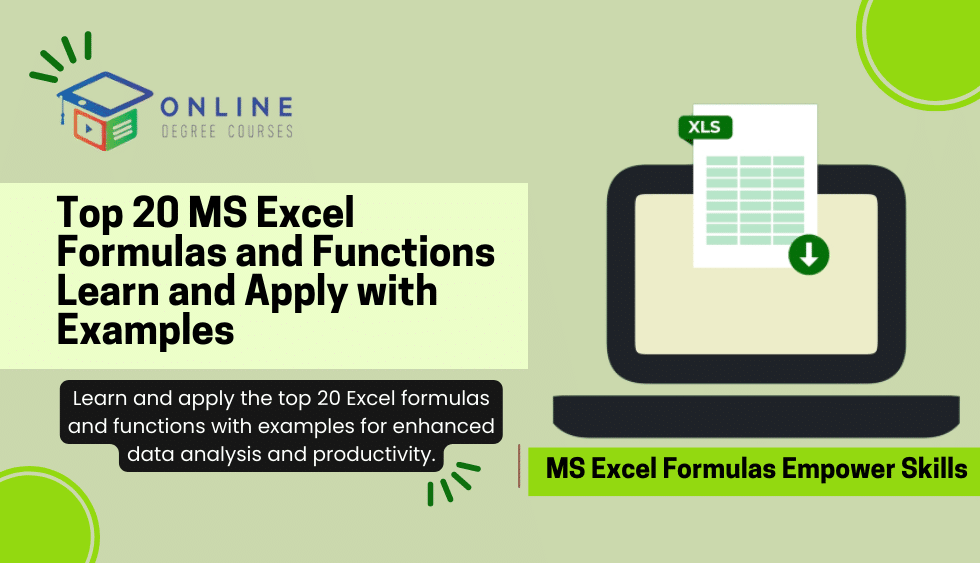MS Excel, a powerful spreadsheet program, forms a significant part of our daily lives, especially in the world of data analysis and financial modeling. The key to harnessing its power lies in mastering Excel formulas and function.
So, In this blog, we will explore 20 essential MS Excel formulas and function with examples to enhance your skills and productivity.
Table of Contents
Apply Now and Get 100% Free Counseling with Experts!
Understanding Excel Formulas and Function
Before diving into the details, it’s crucial to understand the difference between Excel formulas and function.
Also, A formula is an expression that performs operations on cell values, while a function is a predefined formula built into Excel to perform specific calculations.
Start with the Basics
Begin by familiarizing yourself with the basic arithmetic formulas, such as addition, subtraction, multiplication, and division.
Also, Understanding these fundamental formulas will provide a solid foundation for learning more advanced functions.
Explore Common Functions
Dive deeper into common functions like SUM, AVERAGE, COUNT, and IF. Also, These functions are widely used and offer powerful capabilities for data manipulation and analysis.
Learn how to apply them to different scenarios and understand their syntax and parameters.
Expand Your Knowledge with Lookup and Reference Functions
Take your skills to the next level by exploring lookup and reference functions such as VLOOKUP, HLOOKUP, INDEX, and MATCH.
These functions allow you to search for specific values, retrieve data from different tables, and also perform advanced data lookups.
Get Familiar with Logical and Conditional Functions
Logical and conditional functions like IF, AND, OR, and NOT help you incorporate decision-making and logical operations into your formulas. Moreover Learn how to use these functions to create conditional statements, perform calculations based on specific criteria, and automate data analysis.
Unleash the Power of Text Functions
Text functions like CONCATENATE, LEFT, RIGHT, MID, and LEN enable you to manipulate and extract information from text strings. Discover how to combine text, extract specific characters, remove extra spaces, and calculate the length of text using these powerful functions.
Advanced Statistical Analysis with Excel
Delve into advanced statistical functions such as AVERAGEIFS, COUNTIFS, MAXIFS, MINIFS, and RANK. Moreover, These functions allow you to perform calculations based on multiple criteria, find rankings, and analyze data based on specific conditions.
PivotTables: Mastering Data Summarization and Analysis
Pivot tables are an indispensable tool for summarizing and analyzing large datasets. Learn how to create PivotTables, apply filters, calculate totals and percentages, and present data in a concise and visually appealing manner.
Dynamic Arrays and the New Functions in Excel 365
Excel 365 introduced dynamic array functions like UNIQUE, SORT, FILTER, and SEQUENCE. Explore these functions and understand how they enable you to work with dynamic ranges, extract unique values, sort data, and generate sequences effortlessly.
Tips and Tricks for Efficient Formula Writing
Discover time-saving tips and tricks to enhance your formula-writing skills. Learn about relative and absolute cell references, named ranges, error handling, and efficient formula auditing techniques. These tips will help you write formulas more efficiently and troubleshoot errors effectively.
By following this step-by-step guide, you can gradually build your expertise in Excel formulas and function, gaining confidence and proficiency in using them for various data analysis and manipulation tasks.
Why Learn Excel Formulas and Function?
Excel formulas and function are essential tools for anyone working with data. They enable you to automate calculations, analyze information, and make informed decisions.
By mastering Excel formulas and function, you can save time, increase efficiency, and unlock the full potential of this powerful software.
Whether you’re a student, professional, or business owner, learning Excel formulas and function is a valuable investment that will enhance your data manipulation skills and open up new opportunities.
The Benefits of Excel Formulas and Function
Excel formulas and function provide a wide range of benefits that extend beyond simple calculations. Here are some key advantages:
- Versatility
Excel offers a vast library of built-in formulas and functions that cater to various needs, from basic arithmetic to advanced statistical analysis. Also, This versatility allows you to solve a wide range of problems and handle diverse data sets efficiently.
- Flexibility
Formulas and functions in Excel are flexible and can be customized to meet specific requirements. Also, You can combine multiple functions, use logical operators, and apply conditional formatting to create complex calculations and dynamic reports.
- Scalability
Excel’s formulas and functions can handle large data sets with ease. Whether you’re working with thousands of rows or complex datasets, Excel’s computational capabilities ensure smooth processing and analysis.
- Accessibility
Excel is widely accessible, and its formulas and functions are compatible across different versions of the software. Also, This allows you to share your work with colleagues or clients without worrying about compatibility issues.
- Continuous Learning
Excel is a constantly evolving tool, and Microsoft regularly introduces new features, functions, and enhancements. Also, By investing in learning Excel formulas and function, you can stay up-to-date with the latest advancements and continue expanding your skill set.
Top 20 MS Excel Formulas and Function
The Basic Arithmetic Formulas
The basic arithmetic formulas in Excel – addition (+), subtraction (-), multiplication (*), and division (/) – are the building blocks for more complex calculations. For example, to add the numbers in cells A1 and B1, you would use the formula =A1+B1.
1. The SUM Function
The SUM function is one of the most frequently used Excel formulas and function. It adds up all the numbers in a range of cells. For example, =SUM(A1:A10) would sum the numbers in cells A1 through A10.
2. The AVERAGE Function
The AVERAGE function calculates the mean of a group of numbers. For instance, =AVERAGE(B1:B10) will find the average of the numbers in cells B1 through B10.
3. The COUNT and COUNTA Functions
The COUNT function counts the number of cells in a range that contains numbers, while the COUNTA function counts the number of cells in a range that are not empty.
For example, =COUNT(C1:C10) and =COUNTA(D1:D10).
4. The MAX and MIN Functions
MAX and MIN functions return the largest and smallest numbers in a range, respectively.
For instance, =MAX(E1:E10) will return the largest number in cells E1 through E10, and =MIN(F1:F10) will return the smallest.
5. The IF Function
The IF function is a logical function that returns different values based on whether a given condition is true or false.
For example, =IF(G1>10, "Yes", "No") will return “Yes” if the number in cell G1 is greater than 10, and “No” otherwise.
6. The VLOOKUP Function
VLOOKUP is a lookup and reference function that fetches the corresponding data from a column in a table based on a lookup value.
For example, =VLOOKUP("Apple", A1:C10, 2, FALSE) will return the value in the second column of the table A1:C10 where the first column equals “Apple”.
7. The CONCATENATE Function
The CONCATENATE function combines two or more text strings into one.
For instance, =CONCATENATE("Hello ", "World!") will result in “Hello World!”.
8. The COUNTIF Function
The COUNTIF function counts the number of cells within a range that meet a single condition.
For example, =COUNTIF(A1:A10,">20") will count the cells in the range A1:A10 where the value is greater than 20.
9. The SUMIF Function
The SUMIF function adds up cells that meet a specific condition.
For instance, =SUMIF(B1:B10, ">20") will sum up all the values in the range B1:B10 that are greater than 20.
10. The HLOOKUP Function
HLOOKUP is similar to VLOOKUP but works horizontally rather than vertically.
For example, =HLOOKUP("Apple", A1:J1, 3, FALSE) will return the value in the third row of the table A1:J1 where the first row equals “Apple”.
11. The ROUND Function
The ROUND function is used to round a number to a specified number of digits.
For instance, =ROUND(C1, 2) will round the number in cell C1 to two decimal places.
12. The TEXT Function
The TEXT function is used to convert a numeric value into text and lets you specify the number format.
For example, =TEXT(D1,"0.00") will convert the number in cell D1 into a text string with two decimal places.
13. The TODAY and NOW Functions
The TODAY function returns the current date and the NOW function returns the current date and time.
For instance, =TODAY() and =NOW().
14. The LEN Function
The LEN function is used to determine the length of a text string.
For instance, =LEN("Hello World") will return 11 (including the space).
15. The LEFT, RIGHT, and MID Functions
These functions extract a specific number of characters from a text string starting from the left, right, or middle.
For example, =LEFT("Apple",3) will return “App”.
16. The TRIM Function
The TRIM function removes extra spaces from text.
For instance, =TRIM(" Hello World ") will return “Hello World”.
17. The SUMPRODUCT Function
The SUMPRODUCT function multiplies the corresponding items in the arrays and returns the sum of those results.
For example, =SUMPRODUCT(A1:A3, B1:B3) will multiply each element of the two arrays together and then sum up those products.
18. The INDEX MATCH Function
The INDEX MATCH is a powerful combination of two functions that can perform more flexible lookups than VLOOKUP or HLOOKUP.
For example, =INDEX(B2:B5, MATCH("apple", A2:A5, 0)) will return the value in column B where column A is “apple”.
19. The SUBSTITUTE Function
The SUBSTITUTE function is used to replace text in a given string.
For instance, =SUBSTITUTE(A1, "old text", "new text") will replace “old text” with “new text” in cell A1.
20. The AND & OR Functions
AND & OR are logical functions used to test multiple conditions. AND returns TRUE if all conditions are met; OR returns TRUE if any condition is met. For example, =AND(A1>10, B1<20) or =OR(A1>10, B1<20).
Excel Formulas and Function: Unlocking Career Opportunities
Discover how mastering Excel formulas and function can open doors to exciting career prospects:
- Data Analyst: Analyze and interpret data using advanced Excel functions for companies seeking data-driven insights.
- Financial Analyst: Utilize Excel formulas for financial modeling, budgeting, forecasting, and risk analysis.
- Business Intelligence Analyst: Leverage Excel’s functions to analyze and visualize data for strategic decision-making.
- Project Manager: Utilize Excel formulas for resource allocation, scheduling, and project analysis.
- Marketing Specialist: Use Excel functions to analyze marketing data, track campaign performance, and optimize strategies.
Acquiring expertise in Excel formulas and function enhances your skill set and makes you an asset in diverse industries. Also when you pursue any online degree program like an MBA degree course and more so it is important to learn basic Excel which can help you to learn easily.
Final Thoughts
Mastering these 20 Excel formulas and function will significantly enhance your data manipulation and analysis capabilities. The beauty of Excel lies in its versatility and scalability.
Also, As you learn, you’ll discover even more ways to use Excel formulas and function to make your work more efficient and insightful. So, Remember, the more you practice, the more you’ll unlock your Excel potential.